最近有不少使用IE浏览器的用户反映,自己使用IE浏览器访问网页时,出现了internet explorer已停止工作,相信很多用户都经常用遇到,那么该怎么处理呢?小编就为大家介绍下internet explorer已停止工作处理方法。
1、首先我们点击浏览器图标【属性】;
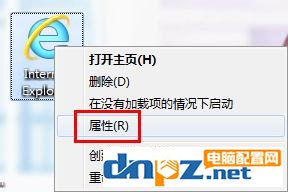
2、然我们再弹出的对话框中选择【高级】;
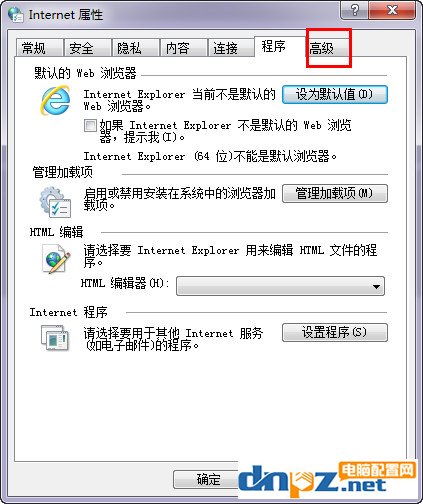
3、然后在重置Internet Explorer设置中点击【重置】;
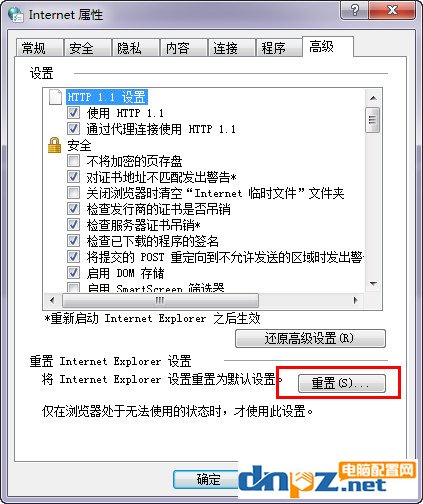
4、然后在弹出的重置选项卡【删除个性化设置】前面打勾。然后点击下方的重置;
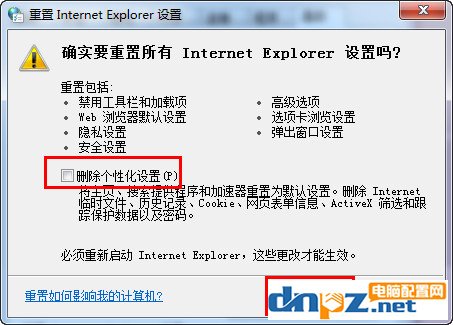
5、然后会弹出重置选项,等待后面的红线变蓝也就是重置完成点击关闭即可。
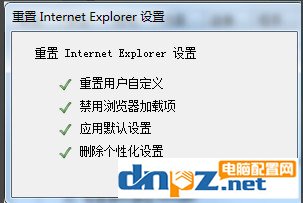
以上就是小编为大家介绍的internet explorer已停止工作处理方法,经过小编的亲自测试,非常有效。
















